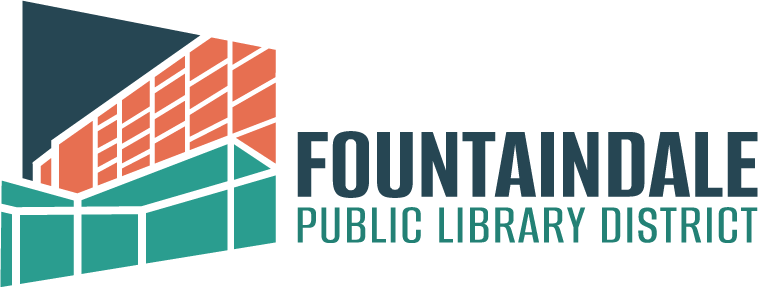The warm weather season provides a great opportunity to break out your smartphone and take a trip to a cemetery. BillionGraves.com, one of the powerhouse sites for this area of research, pairs GPS data locations with headstone images to ensure you know exactly where a maker is located. If you haven’t used BillionGraves.com before, the site has a goal of providing a catalog of, (you guessed it) one billion graves. This free web resource provides headstone pictures, transcription, cemetery information, mapping and other resources for researchers.
Surveying a Cemetery? There’s an App for That!
If you’re looking for a way to blend your own research while making use of that smartphone in your pocket, download the BillionGraves app! This free and easy-to-use app transforms your phone into a powerful information-gathering machine! The app opens to a small menu, where you can capture headstone photos, search for headstones, find cemeteries, browse or make a photo request and review headstone images you’ve captured on previous trips. (Note: you will need to actually have taken photos with BillionGraves to use this section of the app.)
Before capturing headstone images via the app, check the ‘Find Cemeteries’ area of the app to ensure the burial site you are photographing is in need of submissions. If you’re all clear and ready to start, press the ‘Take Pictures’ button on the app, and start snapping away.
The Secret to A Great BillionGraves Photo:
- Scale: Hold the camera close and straight to the headstone to ensure readability
- Link Images: Family monuments generate a lot of photos. When documenting these markers, tap the ‘Link Image’ area of the screen to ensure all the photos from a specific burial marker are all together. This helps transcribers match a single name headstone to a larger family unit
- Lighting: Direct sunlight can wash out images. In summer, the best time to take photos is in the morning before noon and in the late afternoon after 5 p.m.
Don’t Be Afraid to Transcribe in the Field
There are a lot of sad and melting white marble headstones out there, and gleaning information from them is really difficult. You may own a super flashy smartphone with a high-tech camera, but there will still be a difference between what you see with your own eyes and what is captured with your camera. When in doubt, transcribe headstones directly in the app. This can be a little cumbersome when you are standing in the sun on a hot day, however, you will increase the success of your survey project by supplying much-needed data.
When you’ve collected all the headstone images you want or need on your phone, tap the ‘Upload’ button to transfer what you’ve gathered from your phone to the BillionGraves site. I suggest uploading images when connected to your home’s Wi-Fi signal.
Using the BillionGraves Site
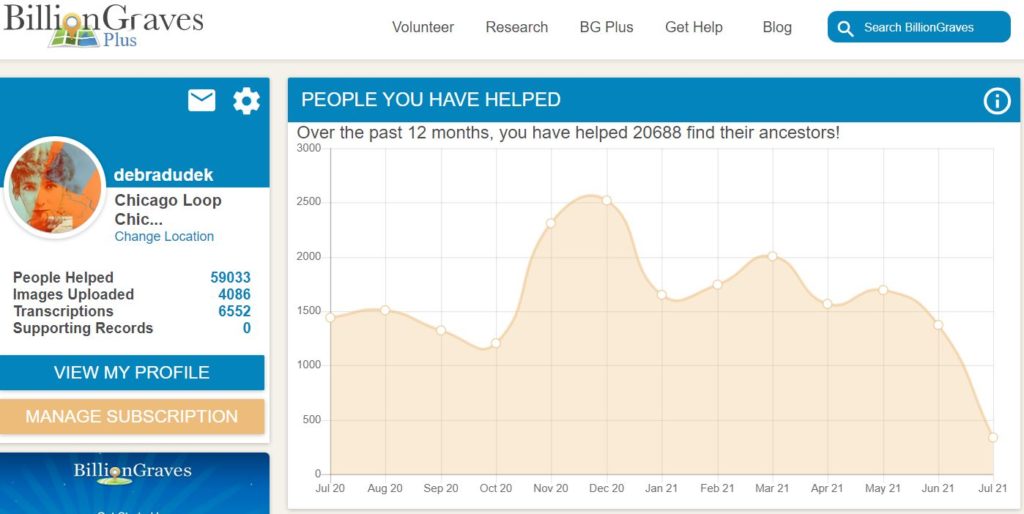
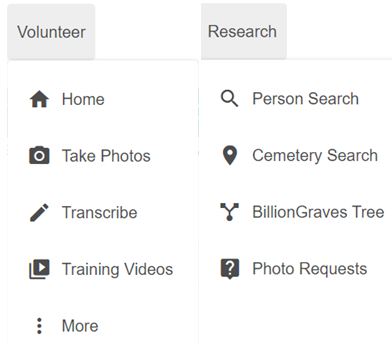 At the top of the main page, you will find multiple usability options. The main two tabs are labeled ‘Volunteer’ and ‘Research’. Both are pretty straightforward. The ‘Volunteer’ area provides information on taking photos and transcribing records, as well as the ‘More’ section, which includes information on transcription assistance, planning a cemetery survey, scouting project lists and more. In this section, you’ll find several guides which will walk you through the download and app usage process. The guides are available in a PDF format and are easily downloadable or printable if you need to share them with a group.
At the top of the main page, you will find multiple usability options. The main two tabs are labeled ‘Volunteer’ and ‘Research’. Both are pretty straightforward. The ‘Volunteer’ area provides information on taking photos and transcribing records, as well as the ‘More’ section, which includes information on transcription assistance, planning a cemetery survey, scouting project lists and more. In this section, you’ll find several guides which will walk you through the download and app usage process. The guides are available in a PDF format and are easily downloadable or printable if you need to share them with a group.
Under the ‘Research’ section, you can search by name and cemetery location. Don’t worry, there are advanced search options available. The name search is pretty flexible and allows for a diverse spelling of the name you’re researching.
This section also includes the ‘Request Board’ where you can submit information regarding a headstone location, and other BillionGraves users will review or accept your request. Your Request Board can include wildly different locations, so you are free to geographically set a request by city and zip code. If you remember Random Acts of Genealogical Kindness, you’ll know how much a headstone photo from six states away can have a deep impact.
Things to Know Before You Begin Volunteering
1) To keep the site free and successful, volunteers participate in the transcription and survey services. Registration is easy and free. You can register for an account by submitting a username, email address and password.
2) On your profile page, you can change your location, profile picture and other login information. From this page, you can view headstone images you’ve collected, supporting documents you’ve uploaded, cemeteries you’ve visited and sign up or create a cemetery survey event.
The BillionGraves homepage provides links to the site Leaderboard (both photographs and transcriptions).
3) Left Click on the ‘Transcribe’ area under the ‘Volunteer’ tab to begin your transcription work. The transcription record itself is very simple. The input fields allow you to easily type in a month, day and year, so you are not required to use drop-down fields. This is very handy for transcription purposes! If more than one person is named on the stone, you can click ‘Add Person’ to the record. Other options allow you to input or show religious information, while the ‘Military Info’ section is available to insert rank, unit, and other military service. What I find to be very helpful is the ‘Others Not Buried Here’ area, as the practice of listing deceased family members buried in other locations is a valuable clue for researchers. The ‘Epitaph/Notes’ button is yellow, and while not everyone has a really great epitaph, it is worth the time to input any items written on each stone.
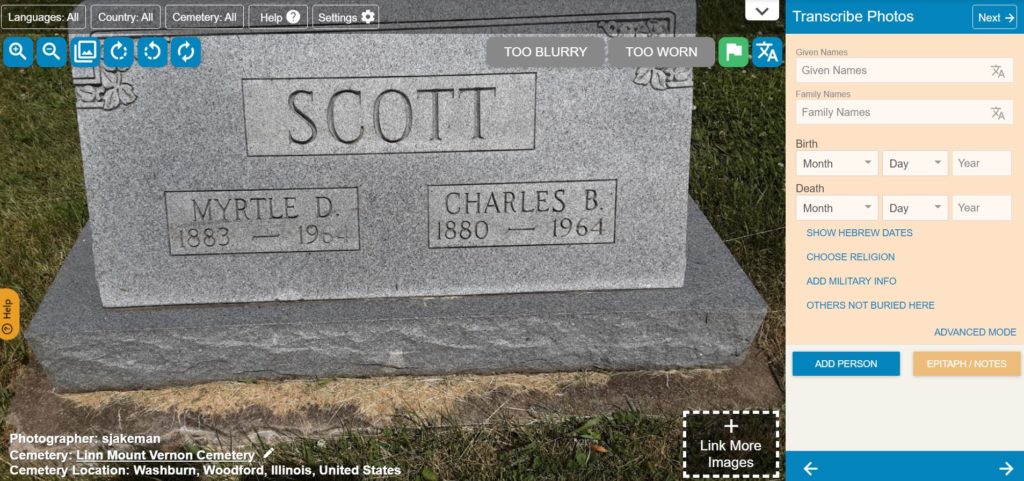
4) When you’ve finished your entry, left-click on the ‘Save’ button on the top right of the box. The ‘Save’ button will not appear until you begin typing the record. The transcription box also provides an opportunity for you to ‘Skip’ an image due to time or transcription difficulty. When you have pressed the ‘Save’ button at the top, the record will be saved and you’ll have the option to begin transcribing another headstone.
5) What’s a First Pass and Second Pass? During the transcription process, you will see a combination of blank transcription items and others that contain pre-typed information for review. The latter of these examples is called ‘Second Pass’ transcription, and it allows volunteers to double-check the information inputted by other users. To change which items you wish to transcribe, click on the ‘Settings’ box at the top of the page. Select ‘Transcription Types’ and click on the sliding button to deactivate a specific transcription type.
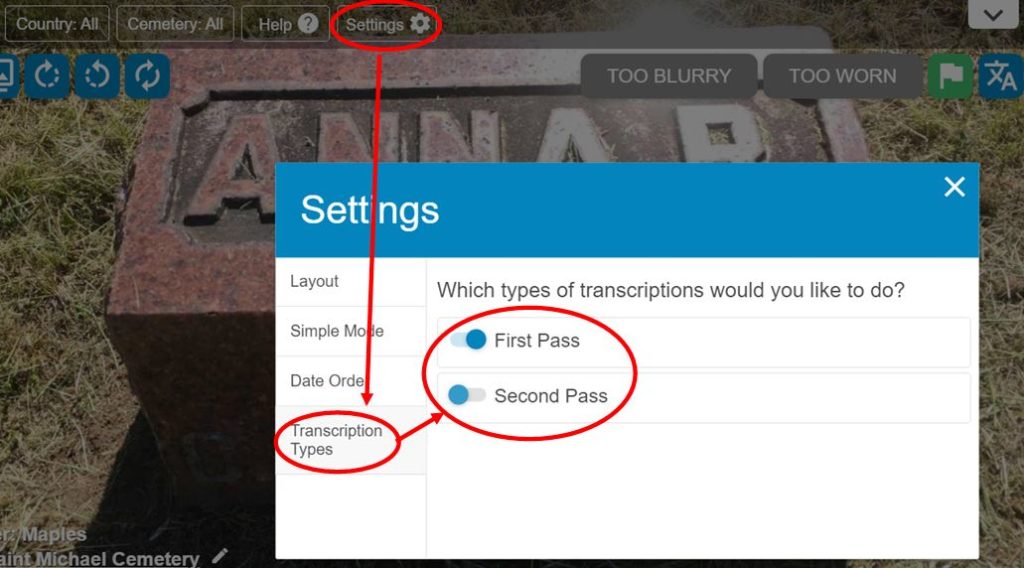
These are just a few of the tips and advice I have found super useful when navigating this site. If you haven’t used BillionGraves before and need a one-on-one session, please contact me at ddudek@fountaindale.org or by phone at 630.685.4201. Virtual and in-person assistance sessions are available.
See you at the Library!
Debra